Moodle Tools for Learning
| Site: | Joans-place |
| Course: | Ideas from an On-line Educator |
| Book: | Moodle Tools for Learning |
| Printed by: | Guest user |
| Date: | Sunday, 31 August 2025, 7:00 AM |
Description
The learning tools in Moodle
Types of Assignments
The assignment activity module allows teachers to collect work from students, review it and provide feedback including grades. Students can submit any digital content (files), including, for example, word-processed documents, spreadsheets, images, audio and video clips.
Assignments don't necessarily have to consist of file uploads. Alternatively, teachers can ask students to type directly into Moodle using an online text assignment.
There is also an offline activity assignment which can be used to remind students of 'real-world' assignments they need to complete and to record grades in Moodle for activities that don't have an online component. from moodle.org
Go to Add an Activity and response and click on each of the assignment types to learn more about them. Can you think of an example of when you would use each one?
- Assignment
- Advanced uploading of files
- Online text
- Upload a single file
- Offline activity
The Quiz Tool
How to use Quiz for Assessment FOR & OF Learning
The Quiz activity module allows the teacher to design and set quizzes consisting of a large variety of Question types, including multiple choice, true-false, and short answer questions.
These questions are kept in the Question bank and can be re-used in multiple quizzes.
Quizzes can be configured to allow multiple attempts. Each attempt is automatically marked, and the teacher can choose whether to give feedback and/or show the correct answers. from moodle.org
Instant Moodle Quiz - How to
- Learn something new in an Instant! A short, fast, focused
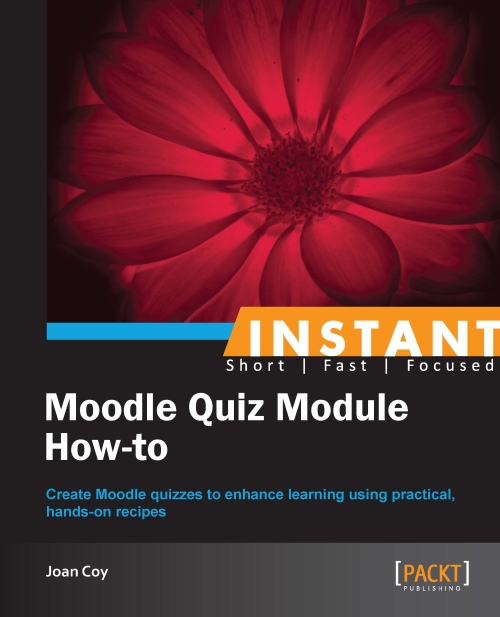 guide delivering immediate results.
guide delivering immediate results. - Create a well categorized question bank to provide the foundation for quizzes
- Provide extensive learner-centred feedback to enhance learning
- Use reports to analyze learner results
Moodle Quiz in 2.0
The Gradebook
All the grades for each student in a course can be found in the course gradebook, or 'Grader report' in Settings > Course administration > Grades.
The grader report collects items that have been graded from the various parts of Moodle that are assessed, and allows you to view and change them as well as sort them out into categories and calculate totals in various ways. When you add an assessed item in a Moodle course, the gradebook automatically creates space for the grades it will produce and also adds the grades themselves as they are generated, either by the system or by you.
The grades displayed are initially displayed as the raw marks from the assessments themselves, so will depend on how you set those up e.g. an essay out of 36 will appear as however many raw marks that student got, not a percentage (although this can be changed later, see below).
Note that various default options for the gradebook are set at system level by the administrator and can be marked as being overridable by you, or fixed. This means that the options will not always be set up the same way for every user when they see the grader report for the first time. see moodle.org
Moodle Gradebook
- Use Moodle’s powerful gradebook more effectively to monitor
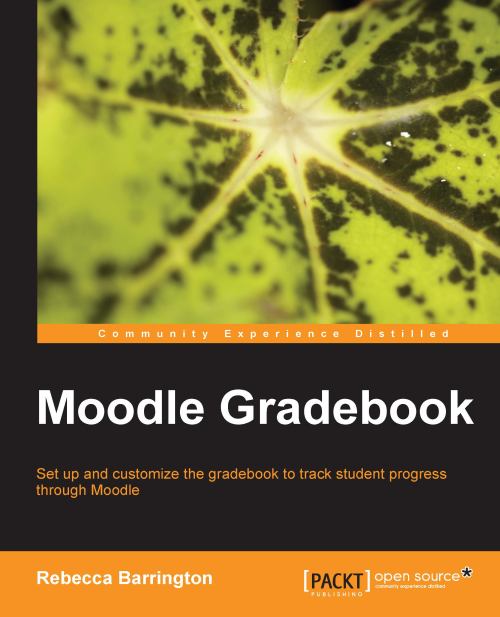 and report on the progress of your students
and report on the progress of your students - Customize the gradebook to calculate and show the information you need
- Discover new grading features and tracking functions now available in Moodle 2